When you came back with the 4 DVDs as requested and turn on AI Recovery again, the "Start" button grayed out and it's stated there "Recovery Partition does not exist".
And at the same time you noticed that there's a new partition at your Computer window with the name "RECOVERY" which you couldn't get rid of. What should you do??
Once you get into the Program Files, look for the "Asus" folder.
Next, get into the "AI Recovery" folder.
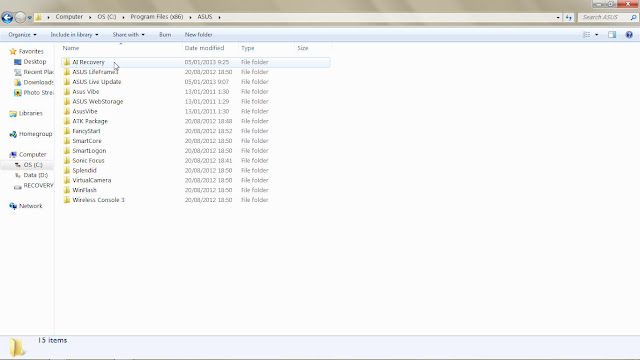 Done? Okay, now double click on the "ChangeHD" file.
Done? Okay, now double click on the "ChangeHD" file.A black "cmd" window will pop up, don't panick, just part of the procedure.
All you have to do now is to wait for the process to complete.
Once it's done, go to "Computer" and check if the "RECOVERY" partition is already gone.
That's all for today, thanks for reading :)











